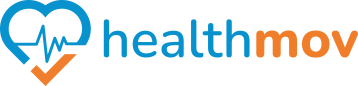Check my steps data in Fitbit
To viewcheck your stepsteps data inon Garmin Connect,Fitbit, follow these steps:
Using the Garmin ConnectFitbit Mobile App:App
1. Open the Fitbit App:
- Launch the
Garmin ConnectFitbit app on yoursmartphone.smartphone or tablet.
2. NavigateAccess tothe ‘MyToday Day’Tab:
TapTheonToday screen is the default view when you open the app.- Look for the
‘My Day’Stepstab at the bottom of the screen.
3. View Steps:
Scroll down to find the‘Steps’section,tile, which displays your daily step count.
4.3. AccessTap Detailedon Stepthe HistorySteps Tile:
- Tap
onthe‘Steps’Steps section toviewsee more detailedinformation,data,includingsuchweeklyas: - Step count over time (daily, weekly, monthly).
- Graphs showing trends and
monthlyactivitystep totals.levels.
Using the Garmin ConnectFitbit Web Interface:Dashboard
1. Log In to Fitbit.com:
- Visit
GarminFitbitConnectDashboard andsignlog intowith youraccount.Fitbit account credentials.
- Once logged in, you’ll see a summary of your activity, including Steps.
3. View Detailed Step Data:
- Click on the
‘Health & Fitness’Stepsinsectionthetoleft-handviewmenu.historical data and trends.
3.Troubleshooting SelectMissing ‘Reports’Steps Data::
ChooseSync‘Reports’Your Device:from- Ensure your Fitbit is synced with the
dropdownappmenu.to display the latest data. - Follow the syncing steps described earlier if needed.
4.- Ensure your Fitbit is synced with the
GenerateCheckatheStepsFitbitReportApp Permissions:InEnsure the‘Reports’appsection,hasselectthe‘Steps’necessary permissions togenerateaccessaandreportdisplayofactivityyour step data over a specified time period.data.
By following these steps, you can effectivelyeasily track and monitor your stepsteps count and track your progress over timedata using Garmin Connect.Fitbit.