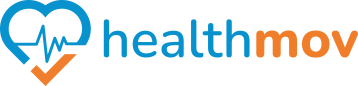How to allow permissions to Healthmov from Health Connect?
UsingTo Googlegrant Fit,the younecessary canpermissions effortlesslyfor monitor,the record,Healthmov andapp manageto access your fitnesshealth data rightvia fromHealth Connect, follow these steps:
1. Open the Health Connect App:
- On your Android
devicesdevice, locate andsmartwatches.
openFollow these simple steps to get started :Downlaodthe Health Connect-app.
click
2. Access App Permissions:
- Within the Health Connect app, tap on App permissions.
3. Locate Healthmov:
- In the list of apps, find and select Healthmov.
4. Grant Permissions:
- Toggle on Allow all to grant Healthmov access to all relevant data types.
DownloadAlternatively,GoogleyouFitcan-manuallyclickselectherespecific data types that Healthmov can read or write by toggling them individually.Open
By Fitcompleting Appthese
- steps,
Signyou’veInauthorized Healthmov to access your health data through Health Connect. This setup enables seamless data sharing between Healthmov andSetotherUphealth and Signfitnessin using your google accountFollow the steps & continue to setup your profile -click hereTap Profile - Settings - Under‘Health Connect’settings, turn on Sync Fit withHealth Connect
Open thehealthmovappapps on your device.Tap the Settings icon on top right corner your homepage - ConnectionsConnect toHealth Connect& allow all permissionsOnce Connected, tap close to update
By following the above steps, you'll seamlessly integrate your Android phone with Health connect and unlock a world of comprehensive fitness tracking and monitoring at HealthMov. If you encounter any issues during the process, write to us at support@healthmov.com.