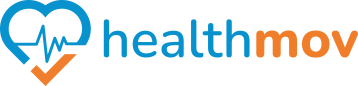How to allow permissions to Healthmov?
With1. AppleOpen Healththe integration,Settings you can seamlessly track your sleep data. Here's how to connect Apple Health for sleep tracking App:
SetOn Upyour SleepiPhone, Trackinglocate inand Appleopen Health:the Settings app.
- Go to the Privacy Section:
Scroll down and tap Privacy & Security.
3. Open the Health
appSection:on your iPhone If prompted, sign in with your Apple ID credentialsIn the Privacy & Security menu, locate and tap Health.
app,4.
go toFind theBrowseHealthmovtabApp:
Select SleepTap Get Started under Set Up Sleep and followUnder the
on-screenlistinstructions,ofyouappscanthatviewhaveinstructionsrequestedbyaccessclicking here
2.
Connectto Apple Health withdata, healthmovfind and tap Healthmov.
5. Enable Permissions:
Openwill see a list of data categories (e.g., Steps, Calories Burned, Heart Rate, etc.) that HealthMov has requested access to.Allow All permissions
6. Confirm Changes:
• Once you’ve adjusted the
healthmovtogglesapp onto yourdevicepreference, OnsimplyHome,exitselectthe Settings(addapp.iconChangesscreenareshot)savedthen tap Connections or when selecting a challenge the Connections screen will be displayedOn Connections, select With my phone then Connect on Apple Health
You
Follow the on-screen instructions to finalise the connection and grant all required permissions, ensuring sleep data is included. By following these steps, you’ll enable comprehensive sleep tracking and monitoring through healthmov. automatically.
If you encounter any issues during the process, feel free to contact us at support@healthmov.com.