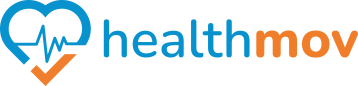How to check if I have steps data in Health Connect
To synchronizecheck Googleif Fityou withhave steps data in Health Connect, follow these steps:
1.Step Install1: Open Health Connect:
EnsureLocatethatand open the Health Connect appis installedon your Android device.You- If it’s not installed, you can download it from the Google Play Store.
Launch1. On the main screen of the app, look for a section labeledGoogle“DataFitand access”appor similar.2. Tap on
your“Data”device.or a similar option that allows you to browse data types.3.Step 3: Check for Step Data1. Scroll through the list of available data categories and locate
AccessSteps.Profile2.
Settings:Tap on it to see:TapThe total steps recorded.- The contributing apps that logged this data (e.g., Google Fit, Samsung Health).
- A timeline or breakdown of the recorded steps, depending on the
Profileapp’stab located at the bottom right corner. Tap theSettingsicon (gear symbol) at the top right corner.4.Enable Health Connect Sync:Scroll down to find theHealth Connectsection.Toggle onSync Fit with Health Connect.interface.
5.Step 4: Troubleshooting (if no data is present)
1.
Set UpCheck Permissions:AEnsureprompt will appear to set up permissions.TapSet up.Selectthat the apps logging your step datatypes you want(e.g., GoogleFitFit,toSamsungreadHealth)fromhaveandthewriterequiredtopermissions in Health Connect.TapAllowGo tograntApp permissions within Health Connect and verify that thenecessaryrelevantpermissions.apps have access to read/write step data.
By2.completingVerifythesethesteps,Apps:Google- Confirm that the apps you use to track steps are compatible with Health Connect.
Fit3. Sync Your Apps:
- Open your fitness app(s) and ensure they are syncing data correctly with Health Connect.
This will
behelpconnectedyoutoverify if steps data is available in HealthConnect, allowing seamless sharing of your healthConnect andfitnesstroubleshoot any missing databetween compatible apps.issues.
1.