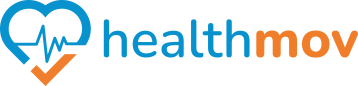How to Check if I have Sleep/Steps Data in Health Connect
To check if you have steps data in Health Connect, follow these steps:
Step 1: Open Health Connect
1. Locate and open the Health Connect app on your Android device.
- If it’s not installed, you can download it from the Google Play Store.
1. On the main screen of the app, look for a section labeled “Data and access” or similar.
2. Tap on “Data” / "See all categories" or a similar option that allows you to browse data types.
Step 3: Check for Sleep Data or Step Data
1. Scroll through the list of available data categories and locate Steps.
2. Tap on it to see:
- The total steps recorded.
- The contributing apps that logged this data (e.g., Google Fit, Samsung Health).
- A timeline or breakdown of the recorded steps, depending on the app’s interface.
Step 4: Troubleshooting (if no data is present)
1. Check Permissions:
- Ensure that the apps logging your step data (e.g., Google Fit, Samsung Health) have the required permissions in Health Connect.
- Go to App permissions within Health Connect and verify that the relevant apps have access to read/write step data.
2. Verify the Apps:
- Confirm that the apps you use to track steps are compatible with Health Connect.
3. Sync Your Apps:
- Open your fitness app(s) and ensure they are syncing data correctly with Health Connect.
This will help you verify if steps data is available in Health Connect and troubleshoot any missing data issues.