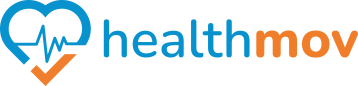How to Connect your Android Phone as your fitness/steps tracker?
UsingIf Googleyou Fit,do not have a wearable device to track your fitness/steps you can effortlesslyconnect monitor,to record,our inbuilt Healthmov Steps Tracker to collect your steps. Simply keep your phone device with you. To connect,
- Open the healthmov app on your device
- On Home, select Settings (Cog icon on top right hand corner) then tap Fitness Connection or when selecting for the 1st time, a steps related challenge the Fitness Connection screen will be displayed
- On Connections, select With my phone then Setup on Healthmov Steps Tracker and
managefollowyourthesleep/fitnessonscreendatainstructionsrighttofromcompleteyourtheAndroidconnection.
Alternatively
For Followthe Health Connect Setup follow these simple steps to get started :
DownlaodDownload Health Connect - click here- Download Google Fit - click here
- Open the Google Fit App
- Sign In and Set Up
- Sign in using your google account
- Follow the steps & continue to setup your profile - click here
- Tap Profile - Settings - Under ‘Health Connect’ settings, turn on Sync Fit with Health Connect
- Sign In and Set Up
- Connect to healthmov :
- Open the healthmov app on your device.
- Tap the Settings icon on top right corner your homepage -
ConnectionsFitness Connection ConnectTaptoSetup alongside Health Connect & allow all permissions- Once Connected, tap close to update
By following the above steps, you'll seamlessly integrate your Android phone with Health connect and unlock a world of comprehensive fitness tracking and monitoring at HealthMov. If you encounter any issues during the process, write to us at support@healthmov.com.