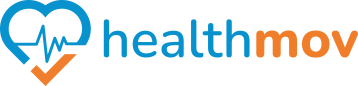How to sync Google Fit to Health Connect?
To grantsynchronize theGoogle necessaryFit permissions for the Healthmov app to access your health data viawith Health Connect, follow these steps:
1. Open theInstall Health Connect App:
OnEnsureyour Android device, locate and openthat the Health Connectapp.app is installed on your Android device. You can download it from the Google Play Store.
2. Open Google Fit:
Launch the Google Fit app on your device.
3. Access AppProfile Settings:
- Tap on the Profile tab located at the bottom right corner.
- Tap the Settings icon (gear symbol) at the top right corner.
- 4. Enable Health Connect Sync:
- Scroll down to find the Health Connect section.
- Toggle on Sync Fit with Health Connect.
5. Set Up Permissions:
WithinAthepromptHealthwillConnectappearapp,totapsetonup permissions.- Tap
AppSetpermissionsup.
3. Locate Healthmov:
InSelect thelistdataoftypesapps,youfindwant Google Fit to read from andselectwriteHealthmov.to Health Connect.
4. Grant Permissions:
Toggle onTap Allowallto grantHealthmovtheaccessnecessaryto all relevant data types.Alternatively, you can manually select specific data types that Healthmov can read or write by toggling them individually.permissions.
By completing these steps, you’veGoogle authorizedFit Healthmovwill be connected to access your health data through Health Connect.Connect, This setup enablesallowing seamless data sharing betweenof Healthmov and otheryour health and fitness appsdata onbetween yourcompatible device.apps.