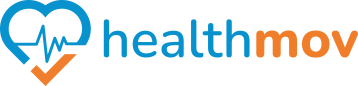How to sync Samsung Health to Health Connect?
To synchronize GoogleSamsung FitHealth with Health Connect, follow these steps:
1. InstallEnsure Health Connect is Installed:
EnsureVerify that the Health Connect app is installed on your Android device.YouIfcannot, download it from the Google Play Store.
2. Open GoogleSamsung FitHealth:
- Launch the
GoogleSamsungFitHealth app on your device.
3. Access Profile Settings:
- Scroll down
toandfind theHealth Connectsection. Toggletap onSync Fit withHealth Connect.
5. Set Up Permissions:
AIfpromptprompted,willtapappearGet started.- You’ll be directed to
settheupHealth Connect app to manage permissions. - Tap
SetAppuppermissions. - • Select Samsung Health from the list of apps.
- Toggle on the data types you want
GoogleSamsungFitHealth to read from and write to Health Connect. - Tap Allow to grant the necessary permissions.
By completing these steps, GoogleSamsung FitHealth will be connected to Health Connect, allowingenabling seamless sharing of your health and fitness data between compatible apps.