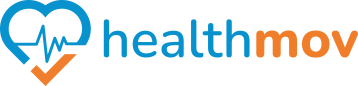How to sync Xiaomi to Health Connect?
To synchronizeintegrate SamsungXiaomi’s Healthhealth and fitness data with Health Connect, follow these steps:
1. EnsureInstall Health Connect is Installed:
VerifyEnsure that the Health Connect app is installed on your Android device.IfYounot,can download it from the Google Play Store.
2. OpenCheck SamsungXiaomi HealthApp Compatibility:
LaunchAstheofSamsungnow, Xiaomi’s native health apps, such as Mi Fit or Mi Health, do not officially support integration with HealthappConnect.onThisyourmeansdevice.direct synchronization between Xiaomi’s health data and Health Connect isn’t available.
3. AccessUse SettingsThird-Party Solutions:
TapTo bridge the gap, consider using third-party apps that support both Xiaomi devices and Health Connect. For instance,MenuGoogle Fiticoncan(threeactverticalasdots)anin the top-right corner.intermediary:SelectSyncSettingsXiaomi Data to Google Fit:fromOpentheyourdropdownXiaomimenu.health app (e.g., Mi Fit), navigate to settings, and link it to Google Fit.
Scroll down and tap onHealth Connect.
5. Set Up Permissions:
If prompted, tapGet started.You’ll be directed toOpen the Health Connectappapp, go tomanage permissions.TapApp permissions., • SelectselectSamsungGoogleHealthFitfrom the list of apps.Toggle on the data types you want Samsung Health to read from, andwrite to Health Connect.TapAllowtogrant the necessary permissions.
By completingfollowing these steps, Samsungyou Healthcan willfacilitate be connected to Health Connect, enabling seamlessthe sharing of your Xiaomi health data with other compatible apps through Health Connect. Keep in mind that this method relies on third-party integrations and fitnessmay datahave betweenlimitations. compatibleFor apps.the most accurate and up-to-date information, refer to official support channels or documentation.