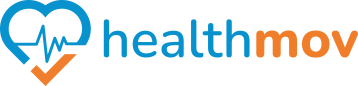Sync with Withings
To synchronize your Fitbit device and ensure your activity data is up-to-date, follow these steps:
1. Automatic Syncing:
- Keep Your Device Nearby: Ensure your Fitbit device is within Bluetooth range of your smartphone or tablet.
- Open the Fitbit App: Launching the app initiates automatic syncing.
- Enable All-Day Sync (Optional): For continuous syncing throughout the day, enable the ‘All-Day Sync’ feature in the app’s settings.
2. Manual Syncing:
- Open the Fitbit App: On your smartphone or tablet, open the Fitbit app.
- Access the Today Tab: Tap on the ‘Today’ tab at the bottom.
- Initiate Sync: Press and hold the screen, then pull down to refresh and start the syncing process.
3. Syncing with a Computer:
- Install Fitbit Connect: Download and install Fitbit Connect on your computer.
- Use the Wireless Sync Dongle: Insert the dongle into a USB port.
- Open Fitbit Connect: Launch the application and log in to your account.
- Initiate Sync: Click on ‘Sync Now’ to synchronize your data.
Troubleshooting Tips:
- Check Bluetooth: Ensure Bluetooth is enabled on your device.
- Verify Internet Connection: Confirm that your smartphone or computer has an active internet connection.
- Restart Devices: If syncing issues persist, try restarting your Fitbit device and the Fitbit app.
Regular syncing ensures your activity data is accurately recorded and available for review in the Fitbit app.