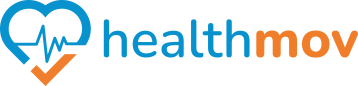Sync with Withings
- To connect your Withings device and manage your health data effectively, follow these steps:
1. Set Up Your Withings Device:
- Unbox and Power On: Remove your Withings device from its packaging and ensure it’s charged or has fresh batteries.
- Download the Withings App: Install the Withings Health Mate app on your smartphone or tablet from the App Store or Google Play Store.
- Create or Log In to Your Account: Open the app and sign in with your existing Withings account or create a new one.
Add Your Device: In the app, navigate to the Devices section and select Add a Device. Follow the on-screen instructions to pair your Withings device via Bluetooth or Wi-Fi.
2. Integrate Withings with Other Health Platforms:
For Apple Health (iOS Users):
- Open the Health Mate app.
- Go to Profile > Settings > Apps.
- Select Apple Health and enable the data categories you wish to share.
For Health Connect (Android Users):
- Open the Health Mate app.
- Navigate to Profile > Settings > Apps.
- Select Health Connect and grant the necessary permissions.
3. Sync Data with Third-Party Apps:
Check Compatibility: Withings supports integration with over 100 apps. Refer to the Partner Apps list to see if your desired app is supported.
Set Up Integration:
- In the Health Mate app, go to Profile > Settings > Apps.
- Select the app you wish to connect and follow the prompts to authorize data sharing.
4. Troubleshoot Common Issues:
- Ensure Internet Connectivity: Verify that your device is connected to the internet for data synchronization.
- Update Firmware and App: Keep your Withings device firmware and the Health Mate app updated to the latest versions.
- Contact Support: If you encounter issues, visit the Withings Support Center for assistance.
By following these steps, you can effectively connect your Withings device and integrate it with various health platforms to monitor and manage your health data seamlessly.