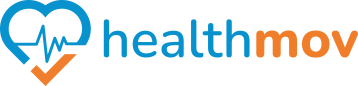Check my steps data in Withings
To verify that your step data is recorded in your Withings account, follow these steps:
Using the Withings Health Mate App:
1. Open the Health Mate App:
- Launch the Withings Health Mate app on your smartphone or tablet.
- Tap on the ‘Dashboard’ tab at the bottom of the screen.
3. View Step Data:
- Look for the ‘Activity’ section, which displays your daily step count.
- Tap on this section to see more detailed information, including weekly and monthly step totals.
Using the Withings Web Dashboard:
1. Log In to Your Withings Account:
- Visit the Withings Web Dashboard and sign in with your credentials.
2. Access the Activity Tab:
- Click on the ‘Activity’ tab to view your step data.
3. Review Step History:
- Here, you can see detailed graphs and statistics of your step counts over various time periods.
Troubleshooting Tips:
• Ensure Device Syncing:
- Make sure your Withings device is properly synced with the Health Mate app.
- Open the app and check if the latest data has been updated.
• Check App Permissions:
- If you’re using a third-party app to track steps, ensure it has the necessary permissions to share data with the Health Mate app.
- For example, if you’re using Samsung Health, you may need to link it to the Withings app.
By following these steps, you can confirm that your step data is accurately recorded in your Withings account.