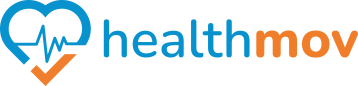How to enable Usage Data Access setting for Healthmov Sleep Tracker on Android
As part of the setup to track your sleep duration with the Healthmov Sleep Tracker, you'll need to grant Healthmov permission to allow for Usage Data Access so we can track your data securely.
You can enable this through the Healthmov Sleep Tracker Setup flow:
- On Home, select Settings then tap Sleep Connection OR go to the Sleep metric and tap Setup & Track Your Sleep button
- A Permission Request pop up will appear, by tapping on Open Usage Data Access you will be taken to the relevant settings screen. Locate 'healthmov' in the list and tap the toggle to enable.
- Tap Back to return to the Connect to your sleep tracker screen and tap Setup again. The Bedtime/Wake Up dial should appear. Set your sleep schedule and tap Save.
- The connection for Healthmov Sleep Tracker will now show as Connected.
or by following the steps below:
-
Open the Settings app.
-
Scroll down and tap Apps (or Apps & notifications).
-
Tap Special app access (at the bottom of the list) or can be accessed via ⋮ (3 dots) > Special access. If you have a Xiaomi device, you will need to tap Manage apps then tap ⋮ (3 dots) > Special permissions
-
Tap Usage access or Usage data access.
-
You'll now see a list of apps that have requested this access. Tap any app to enable or disable access.